4.1.4.3 Program Memory
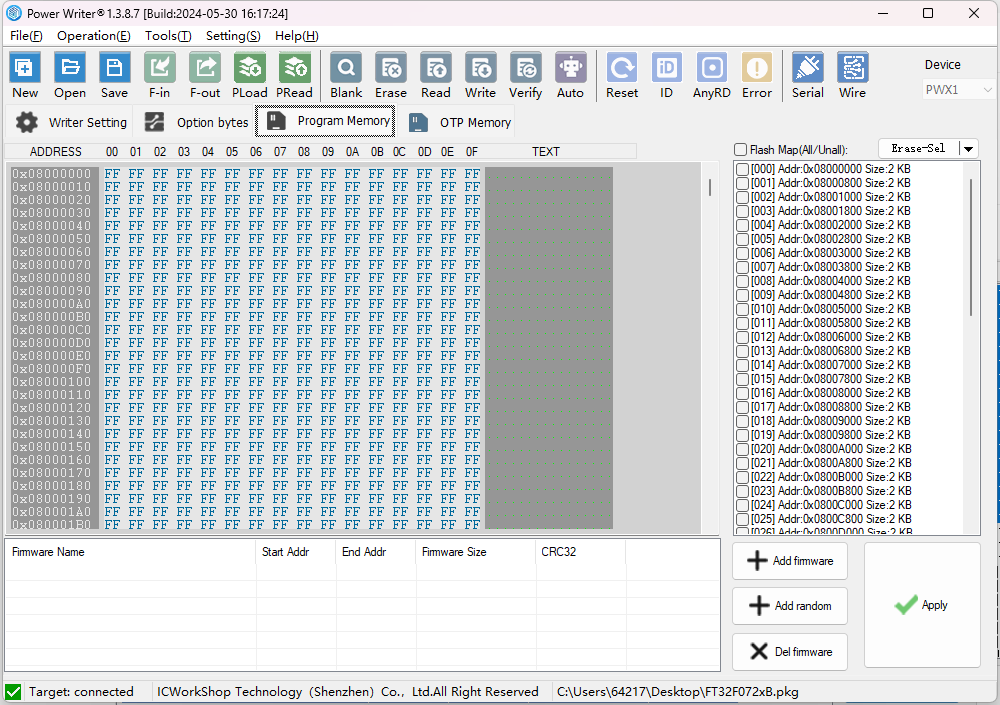
The Program Memory page provides all the functions of target chip firmware, including target chip code space import, export, erase, read, export, edit and other complex functions.
4.1.4.3.1 Add Firmware
When programming the target chip, you need to add the firmware of the target chip, and the quickest way to add the firmware is to click the Add Firmware button to bring up the firmware selection box, as shown below:
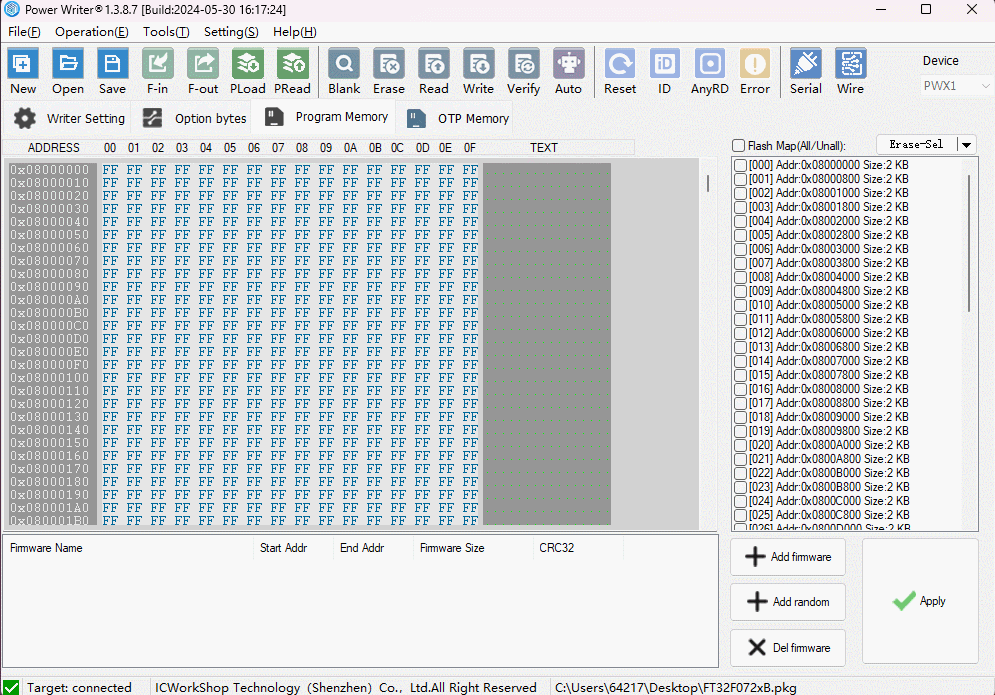
Firmware types support Hex, S19, bin, elf, out, axf file formats.
The hex file is the preferred file format for importing, the hex file contains enough segment information, address information for parsing, other than that, there are obvious shortcomings in other file formats, the bin file lacks address information and may require the user to correct the address of the imported firmware, elf, out, axf files are elf file format, but different compiler versions compile elf files. elf, out, axf files are all elf file formats, but different compiler versions compile elf files, and when parsing them, there may be compatibility problems that may lead to incomplete parsing and missing content.
When importing firmware, if there are more than one Segment in the firmware, the Multi-Firmware Selection Dialogue Box will pop up, suggesting that the current firmware contains more than one firmware node, which is a normal phenomenon. When the Multi-Firmware Selection Dialogue Box appears, please check the information of the firmware carefully and select the correct firmware to import, or add it in a merged way.
When you encounter an error when adding firmware, please investigate the cause of the error according to the error message.
4.1.4.3.2 Adding random data
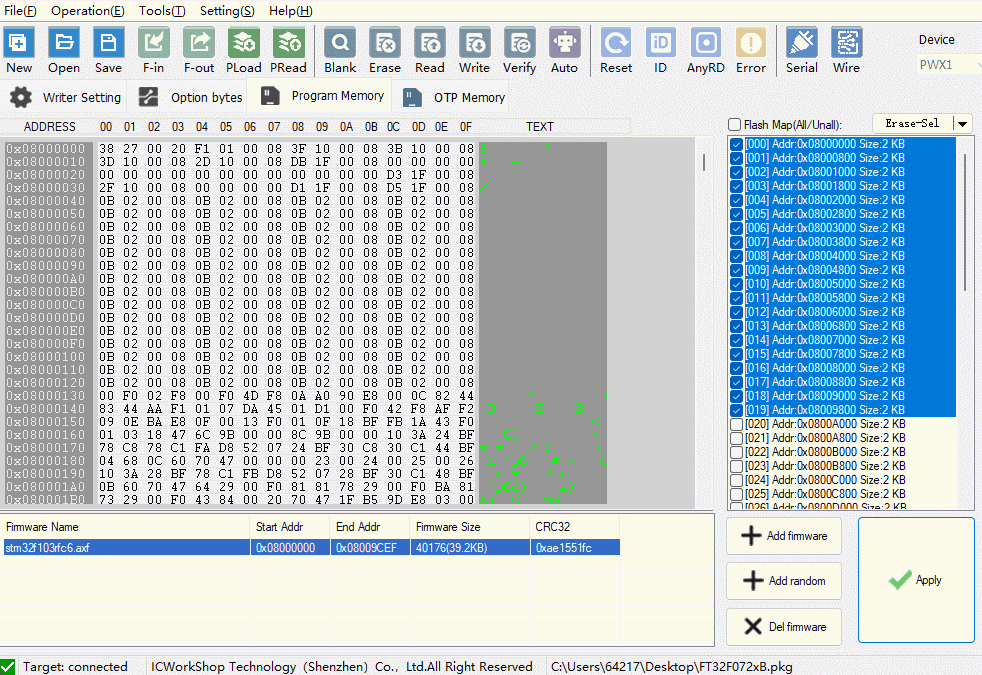
Click the Add Rand button to add the Add Random Data block, which can be configured by editing the Start Address and End Address, as shown above.
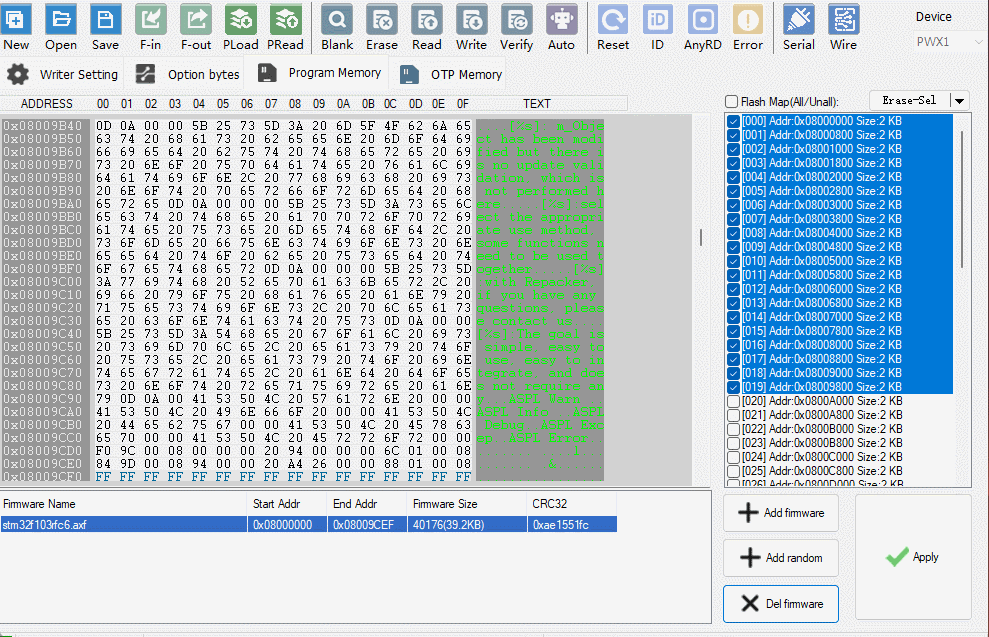
In addition to this, you can fill the specified sectors by selecting them and by clicking Fill Sectors, as shown in the figure above.
4.1.4.3.3 Delete Firmware
Check the firmware in the list to delete it, as follows
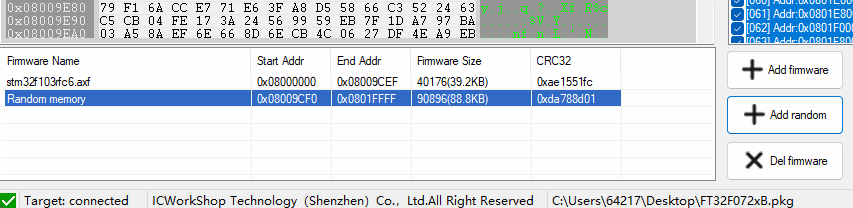
4.1.4.3.4 Edit data
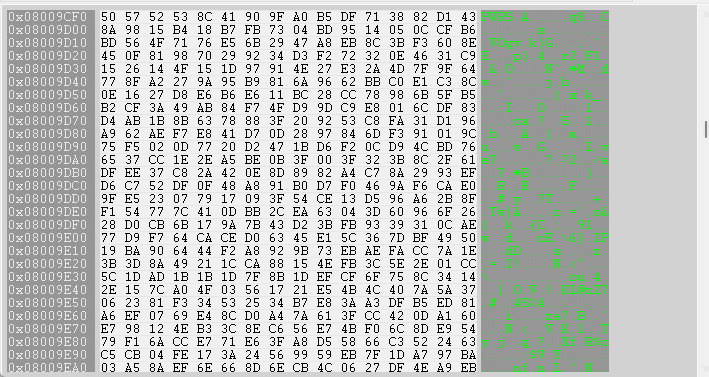
Firmware selections can be copied, pasted, jumped to the address, selections exported to a file and other functions, the demonstration operation is shown above.
4.1.4.3.5 Sector Erase
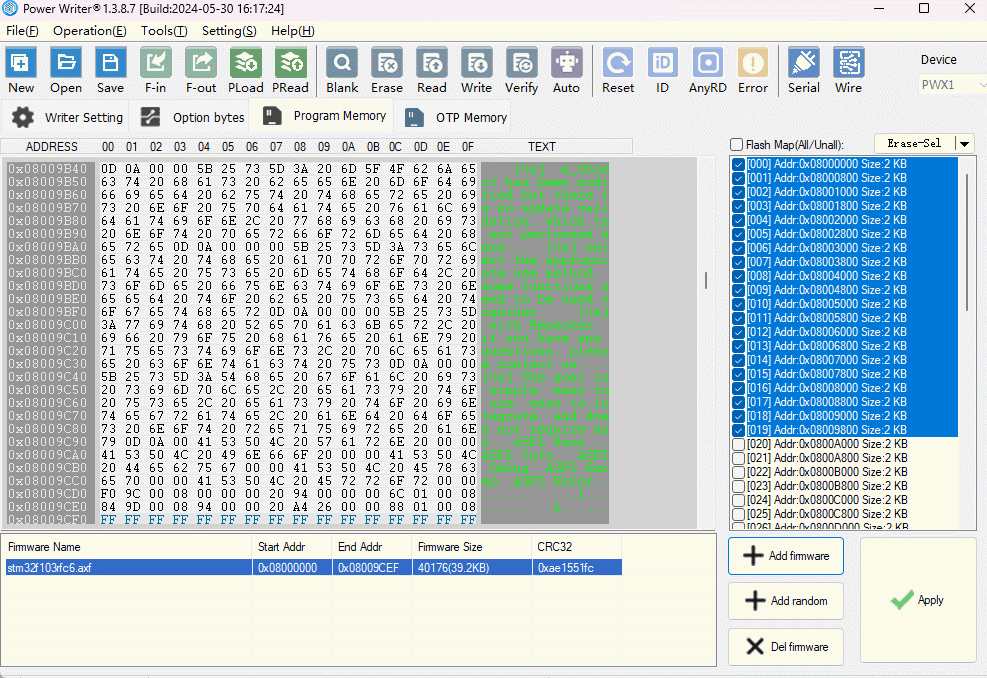
PowerWriter® provides page erase, full-sheet erase, in addition to the sector erase function, the use of reference as shown above: select the sector to be erased, click Erase Selected, you can erase the specified sector.
4.1.4.3.6 Read/Write
For the reading and writing methods of the Program Memory page, please refer to the toolbar: Check Empty, Erase, Read, Write, Check, Auto Function and other operations for details Tab Standard Access Operations.